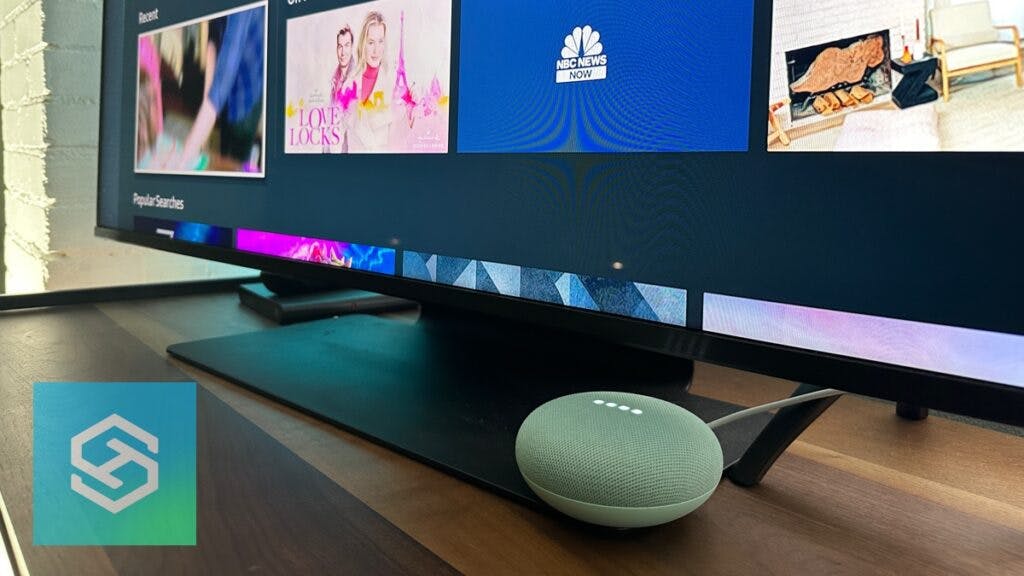How to Connect Google Nest Mini to TV Without Chromecast
When you buy through our links, we may earn an affiliate commission.
The Google Nest Mini is a great addition to any smart TV. Connecting it to your TV via Chromecast lets you control various TV functions through Google voice commands. However, it is still possible to connect the Nest Mini to your TV without Chromecast.
Can I Connect Google Nest Mini to My TV Without Chromecast?
It is possible to connect Google Nest Mini to your TV without a Chromecast device or Chromecast built-in. However, what you can use it for will vary based on which TV you have.
If your TV doesn’t have Chromecast but works with Google Home or Google Assistant, you can use your Google Nest Mini to control various TV functions.
However, if your TV does not support Google Home, all you’ll be able to use the Nest Mini for is a Bluetooth speaker.
Connect Your TV to the Google Home App
Even if your smart TV doesn’t support Chromecast or use Google TV technology, there’s a chance it’s compatible with Google Home.
If you can connect your smart TV to the Google Home app, you can use your Google Nest Mini to control your TV with voice commands.
Some of the TV manufacturers and smart operating systems that offer built-in Google compatibility include:
- LG
- Roku TV
- Android TV
To find out whether your TV can be connected to Google Home, check the product listing online.
How to Connect LG TV to Google Home

Only certain LG TV models are compatible with Google Home. If you have a compatible model, follow the steps below to connect your LG TV to Google Home:
- Download the LG ThinQ app on your phone and add your TV.
- Open the Google Home app.
- Open the “Devices” tab
- Tap the “+ Add” at the bottom of the screen.
- Select “Set Up Device,” then “Works with Google.”
- Search for and select “LG ThinQ.”
- Once your accounts are linked, open the Settings menu on your LG TV.
- Select “All Settings” > “General” > “Account Management.”
- Sign into your Google, Amazon, or LG account.
- Go back to the Google Home app and select your TV.
- Press “Remote.”
- Enter the code displayed on your TV.
Once all those steps are complete, you can use your Google Nest Mini to control your LG TV.
How to Connect Google Nest Mini to Roku TV
Roku TVs and certain Roku smart home devices running Roku OS 9.1 or later are compatible with Google Home, even if you don’t have Chromecast. When you connect a Google Nest Mini to a Roku TV, you can use all of its smart features.
Here’s how to connect your Google Nest Mini to your Roku TV.
- Open the Google Home app.
- Open the “Devices” tab
- Tap the “+ Add” at the bottom of the screen.
- Select “Set Up Device,” then tap “Works with Google.”
- Select the magnifying glass, then search for and select “Roku.”
- Sign into your Roku account.
- Press “Continue” and follow the on-screen prompts.
Once your Roku TV or compatible Roku player is connected to Google Home, you can use Google Assistant voice commands to control your TV.
However, you cannot use it as a Bluetooth speaker. Roku TVs are only compatible with their own brand of external speakers.
How to Connect Google Nest Mini to Android TV
If your TV runs with Android technology, it’s compatible with Google Home. Here’s how you can connect your Android TV to your Google Nest Mini via Google Home:
- Connect your phone and Android TV to the same Wi-Fi network.
- Open the Google Home app.
- Open the “Devices” tab
- Tap the “+ Add” at the bottom of the screen.
- Select “Set Up Device.”
- Tap “New Device” and wait for the app to find your TV.
- Select your TV and complete the pairing process.
Once your Android TV is connected to Google Home, you can control your TV with Google voice commands.
Use Your Google Nest Mini as a Bluetooth Speaker
Without Chromecast or Google Assistant capabilities, you cannot use Google Assistant commands to control your TV. The Nest Mini will only serve as a Bluetooth speaker. Generally, all you need to complete the pairing is a TV with Bluetooth capabilities.
Open your Settings menu and find the “Sound” or “Audio” submenu. Then, look for “Audio Output” or “Sound Output” to find an option to connect a Bluetooth speaker.
Before you connect your Google Nest Mini as a Bluetooth speaker, you’ll need to set it up in the Google Home app. Then, follow the steps below to enable pairing mode:
- Open the Google Home app.
- Select your Google Nest Mini from the home screen.
- Press the gear icon in the top-right corner.
- Tap “Audio.”
- Select “Paired Bluetooth Devices.”
- Tap “Enable Pairing Mode” in the bottom-right corner.
The indicator lights on top of your Nest Mini will begin blinking to indicate that the device is in pairing mode. From there, you can set it up as a Bluetooth speaker on your TV.
How to Connect Google Nest Mini to Samsung TV

If your Samsung TV has Bluetooth capabilities, you can connect a Google Nest Mini like you would any other Bluetooth speaker. Here’s how to make the connection:
- Press the Home button on your remote.
- Select “Settings.”
- Choose “Sound.”
- Press “Sound Output.”
- Select “Bluetooth Speaker List” and find your Google Nest Mini.
If you have an older Samsung TV, follow these steps instead:
- Press the Home button on your remote.
- Select “Settings,” then “Sound.”
- Choose “Expert Settings.”
- Press “Wireless Speaker Manager,” then “Bluetooth Audio Devices.”
- Select your Google Nest Mini from the list of available devices.
How to Connect Google Nest Mini to LG TV
Even if your LG TV doesn’t support Google Home, most have Bluetooth capabilities. Here’s how you can connect a Google Nest Mini to your LG TV and use it as a Bluetooth speaker:
- Press the Settings button on your LG TV remote.
- Select “Sound,” then “Sound Out.” (If your LG TV is older, you might have to press “Advanced Settings” before you get to the Sound menu.)
- Hover over “Bluetooth,” then select the Device List icon to the right.
- Select your Google Nest Mini and press “Pair.”
Get a Wi-Fi Enabled Remote
If your smart TV doesn’t support Google Home but you still want to use your Nest Mini to control it, consider getting a third-party Wi-Fi enabled remote like the Logitech Harmony Hub-Based Remote.
The Harmony remote is a universal remote control that works with Google Home. Once you connect it to the Google Home app, you can give commands to the remote for it to give to the TV.
Here’s how to set up the integration:
- Open the Google Home app.
- Open the “Devices” tab
- Tap the “+ Add” at the bottom of the screen.
- Select “Set Up Device,” then “Works with Google.”
- Search for and tap “Harmony.”
- Follow the on-screen prompts to link your accounts.
- Set up voice command integrations.
- Press “Link Account” to finish the setup.
Now, you can give your Google Nest Mini the commands you set up for your remote, and the remote will use them to control your TV.
Can I Connect Google Nest Mini to a Non-Smart TV?
Some non-smart TVs still have Bluetooth capabilities. If yours does, you can connect your Google Nest Mini to your TV and use it as a Bluetooth speaker just like you would on a smart TV.
If your TV doesn’t natively support Bluetooth, you can connect a Bluetooth transmitter to your TV’s audio output port, then connect your Google Nest Mini to the transmitter instead of your TV.
This is the easiest way to make almost any TV Bluetooth-compatible. However, there are some disadvantages to this method. The sound quality probably won’t be great, and the audio may cut in and out or come out of sync with the picture.
Why Can’t I Connect My Google Nest Mini to My TV?
If you’re having trouble using your Google Nest Mini with your TV, whether as a smart assistant or a Bluetooth speaker, it could signify one of the following issues:
- Your Nest Mini isn’t in pairing mode. Before connecting a Nest Mini to your TV as a Bluetooth speaker, you must put it in pairing mode in the Google Home app.
- Bluetooth is disabled. If you want to connect your Google Nest Mini as a Bluetooth speaker, your TV’s Bluetooth needs to be enabled.
- The devices aren’t on the same Wi-Fi network. To link a new device to the Google Home app, your TV must be on the same Wi-Fi network as your phone or tablet.
- The Nest Mini isn’t compatible with your TV. Some TVs are picky about which Bluetooth speakers they’ll connect to. If you’re not seeing an option to pair, the Nest Mini may be incompatible with your TV.
- Your Google Nest Mini needs a reset. Temporary glitches can pop up, but a reset usually fixes them. The steps you’ll need to take to reset your Google Nest Mini depend on whether you have the 1st or 2nd generation.
Consider Using Chromecast to Connect

If you have a Google Nest Mini but don’t have a Google Home-compatible TV, it’s worth considering a Chromecast device. Chromecast can be connected to nearly any TV via HDMI.
Using Chromecast to connect to your Google Nest Mini allows you to:
- Cast photos, videos, and more to your TV
- Browse the internet on your TV via your phone
- Use voice commands to control your TV
One of the best things about Chromecast is that it can transform virtually any TV into a smart TV.
Related Articles